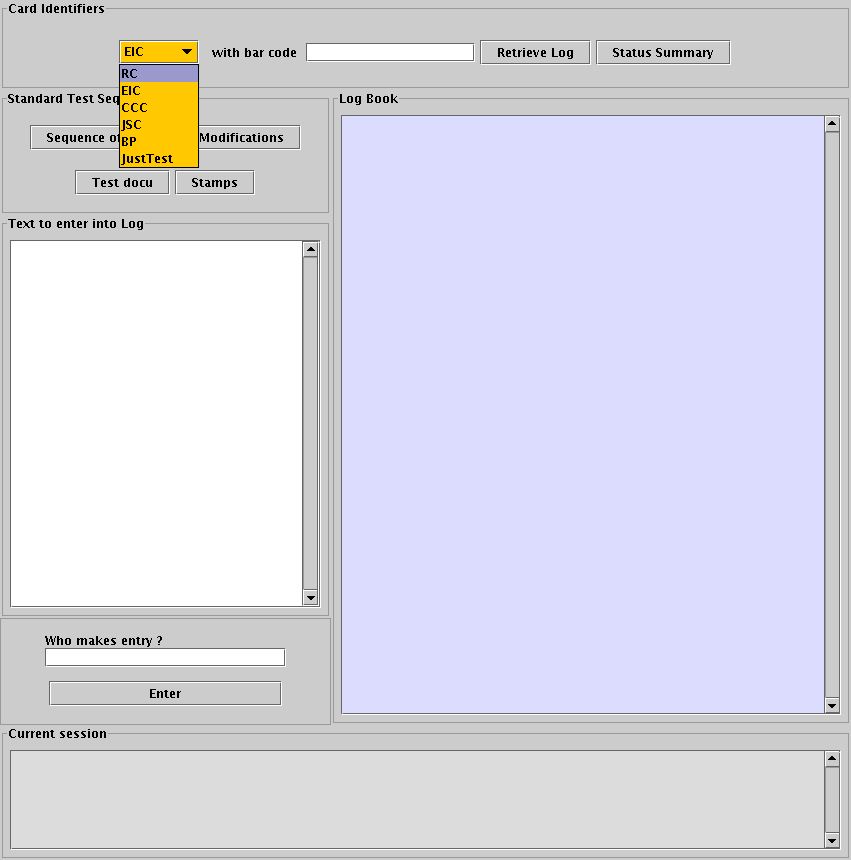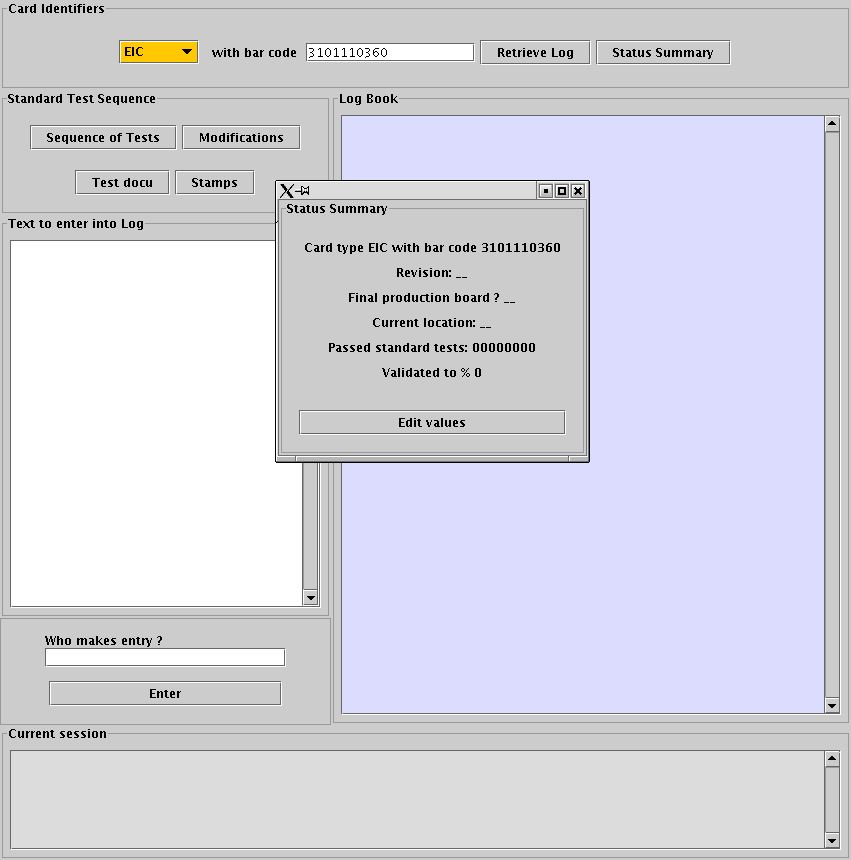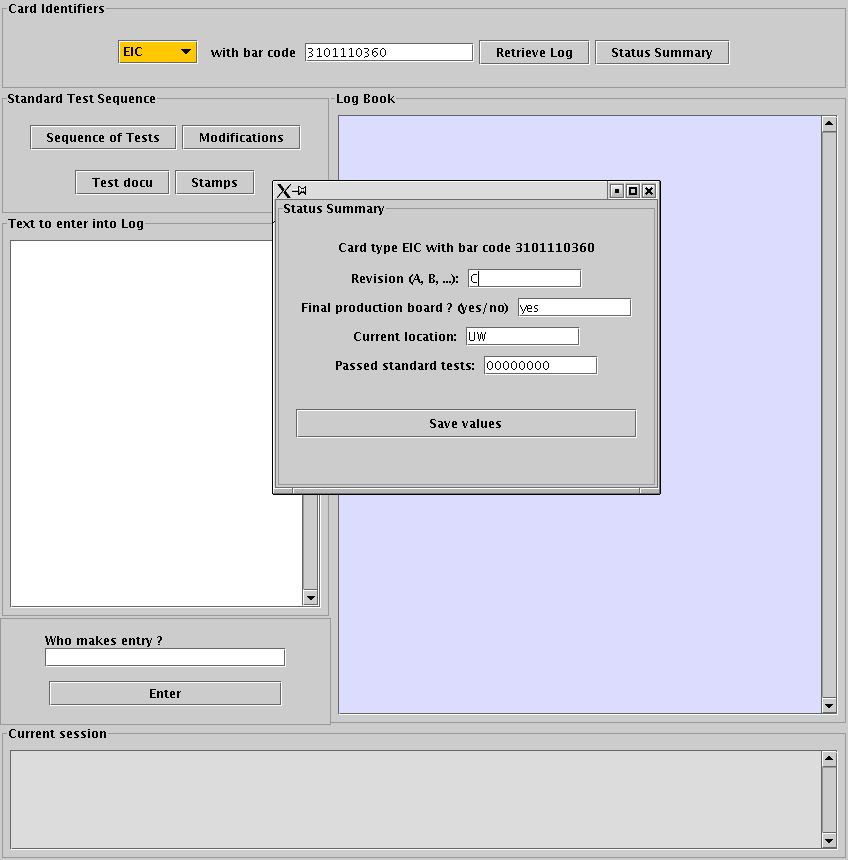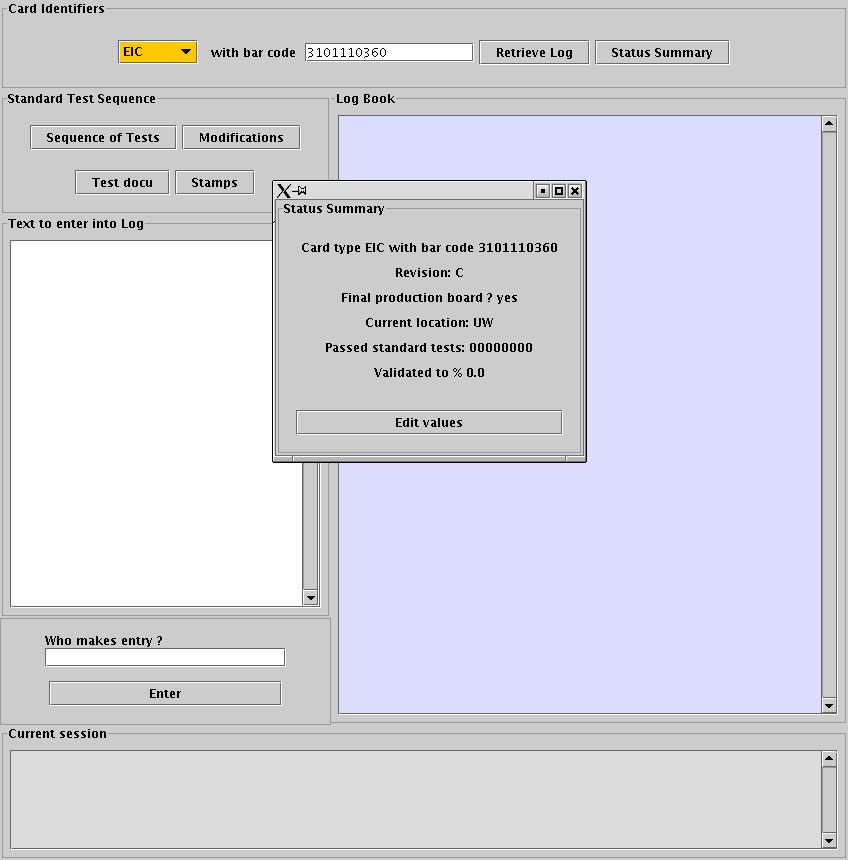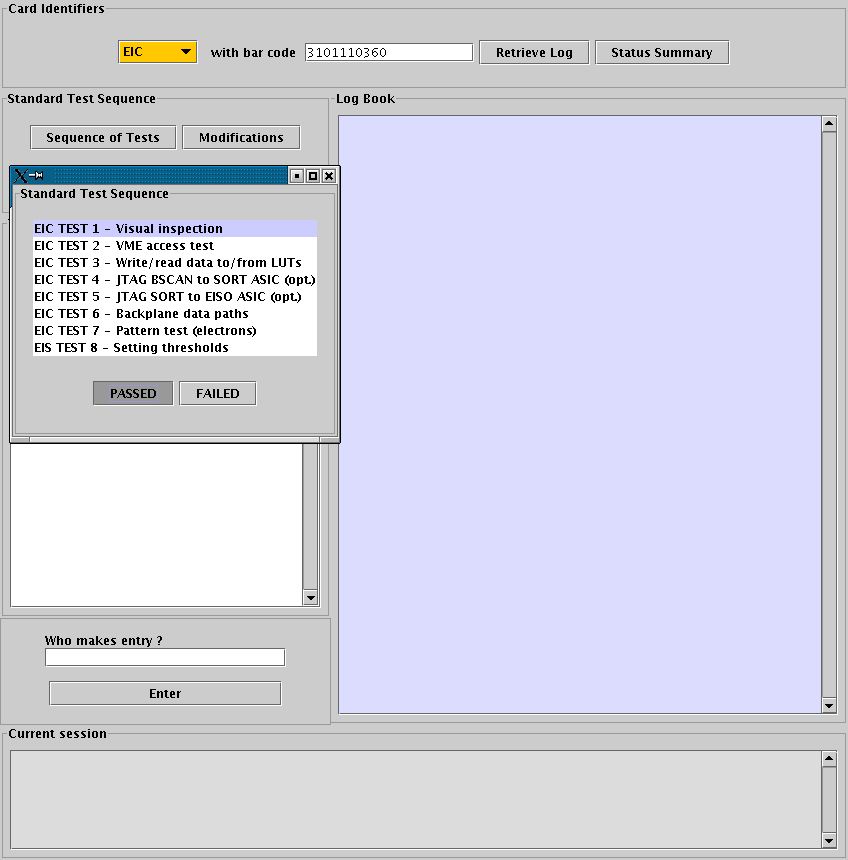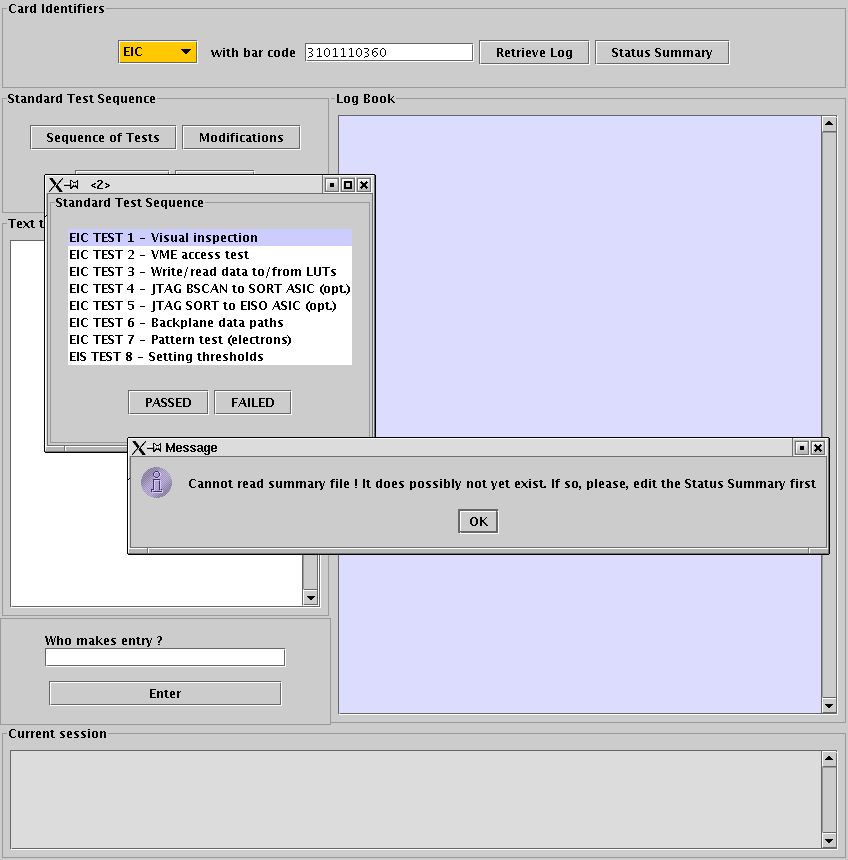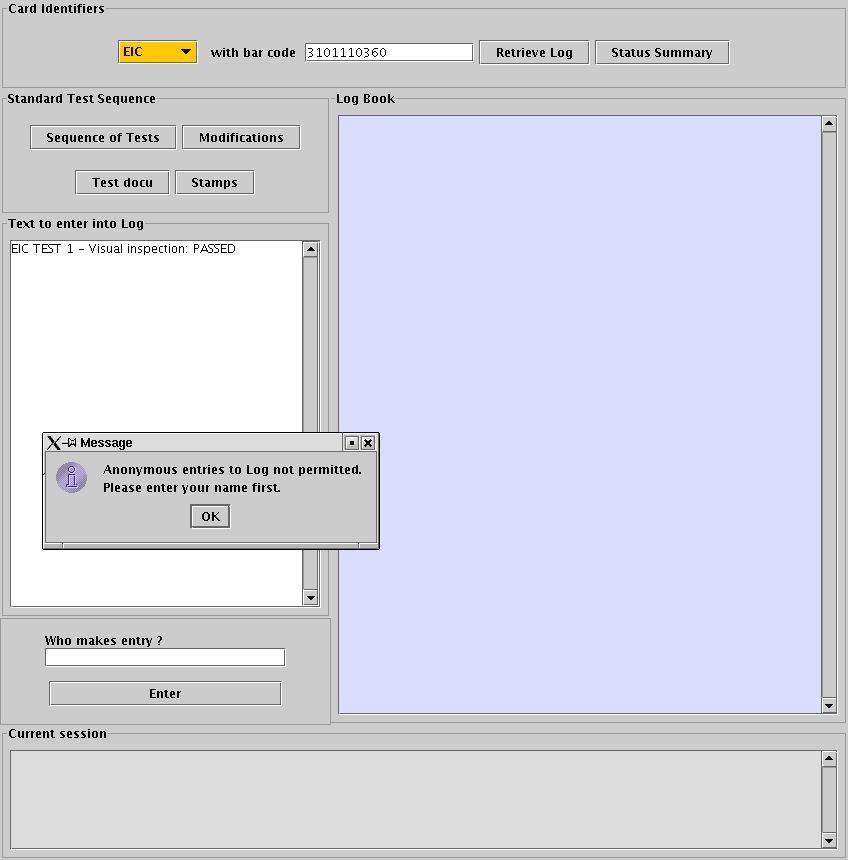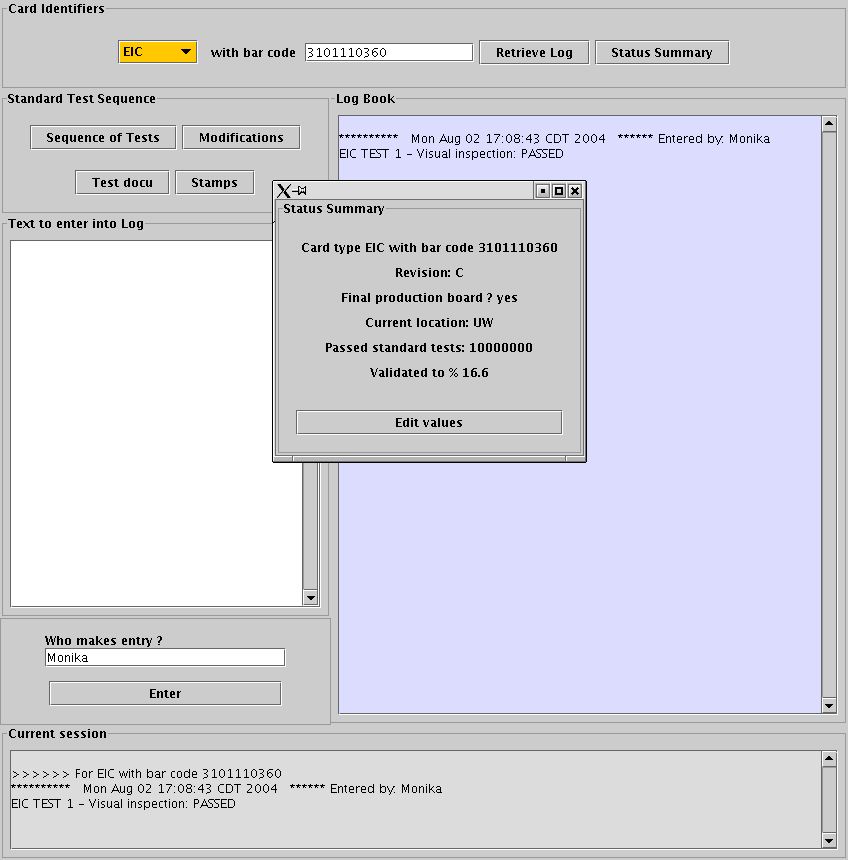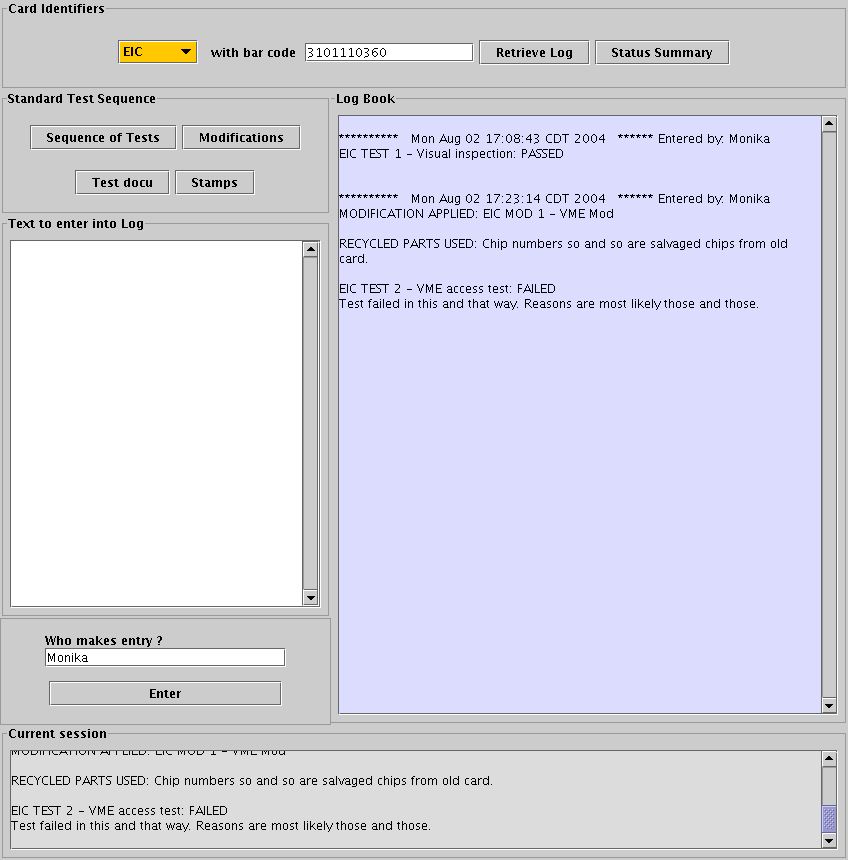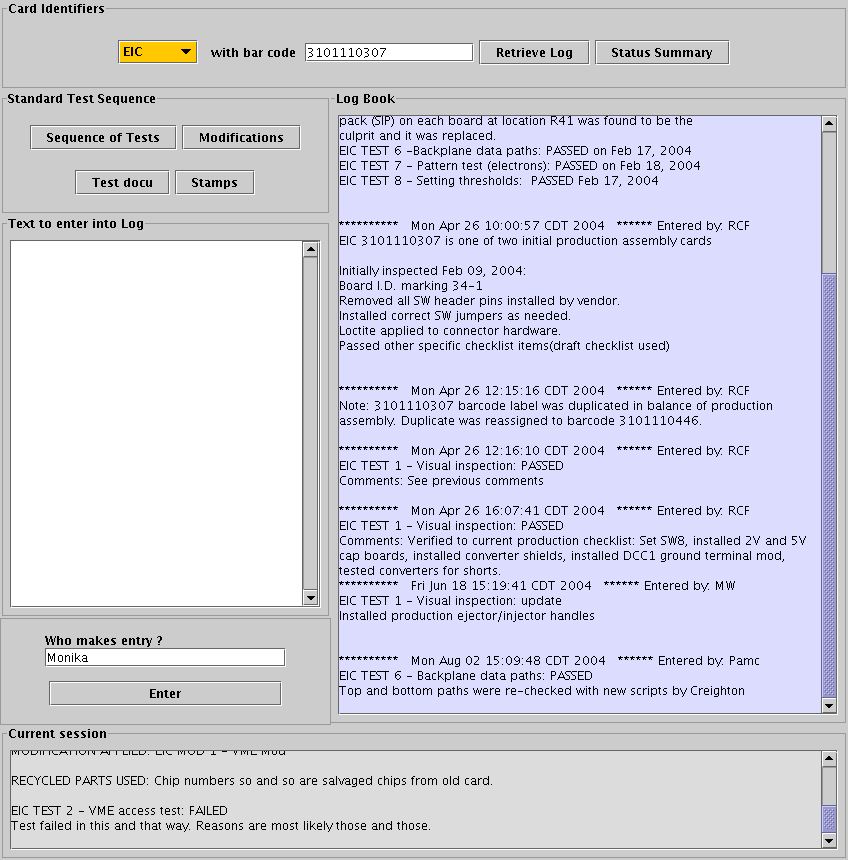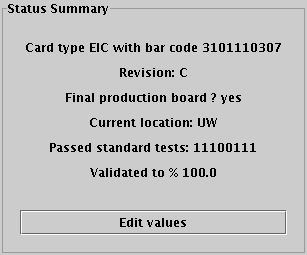a) The text displayed before in the
"Text to enter into Log" window is transfered to the "
Log
Book" window, together with a time stamp and the name in the "Who
makes entry" field.
b) The entry appearing in the "Log Book" window is written to the ascii
log file for the card in question, located in
~cmslab/elog/RCTlog/[cardtype]_[barcode].log.
At this point, the entry into the log file is final. If you find at a
later time that an entry you made earlier needs to be corrected, do so
by making a new entry, where you explain that fact.
c) The status summary file
is updated. Each
passed test is indicated in the "Passed standard tests" field as a"1".
Each test that has either not yet been performed or that has failed is
indicated by a "0". Should a previously successful test fail at a later
time, entering this with the help of the standard tests lists and the
FAILED button will set a "1"
back to "0". The validated to % field gives simply the ratio of passed
tests to all tests.
NOTE: Tests 4,5 are optional for EICs and are not counted towards the
total.
d) The entry to the "Log Book"window is also added to the "
Current Session" window. All entries made during the
on-going session can be reviewed in the in the "Current session"
window. The "current session" window is cleared when the elog session
is closed.